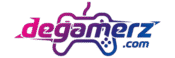⚡ Ultimate Pro Keyboard Latency Tester
Professional-grade keyboard input lag testing with real-time latency measurement, polling rate detection, and comprehensive performance analytics. Measure scan rate, response time, and system latency with precision accuracy.
Keyboard Input Lag Test: Measure, Reduce & Optimize Latency
If you game at a high level or type at lightning speed, every millisecond of keyboard input lag matters. Whether you’re clutching rounds in CS:GO, firing headshots in Valorant, or hammering out code, a delay between your keystroke and the on-screen action can cost you wins, words, or workflow flow. In this in-depth guide, you’ll get:
- A clear definition of keyboard input lag
- Real test data from Battle(non)sense’s high-speed camera experiments
- Step-by-step instructions for running your own keyboard input lag test
- Myth-busting around PS/2 vs. USB, registry tweak input lag, and polling rate hype
- Actionable tips to drive your latency under 15 ms—and ideally below 10 ms
Let’s dive in.
Table of Contents
What Is Keyboard Input Lag?
Keyboard input lag is the time between pressing a key and the resulting action appearing on your screen.
Every keyboard introduces some delay. That delay breaks down into:
- Debounce Time: A tiny hardware/firmware pause (0.5–2 ms) to filter out mechanical “bounces.”
- Scan Rate: How often the keyboard’s controller checks its key matrix (100–1000 Hz).
- USB Polling Rate: How frequently your PC polls the keyboard over USB (typically 125–1000 Hz).
- Signal Transfer & OS Handling: USB transfer time, driver buffering, OS interrupt handling, and any power-saving steps.
Combine those factors and you get total input lag—usually measured in milliseconds (ms). Gamers chase sub-20 ms total; typists notice anything over 30 ms feels sluggish.
How Do You Test Keyboard Input Lag?
The most accurate method uses a high-speed camera paired with an LED trigger box to capture true button-to-pixel delay.
1. High-Speed Camera + LED Trigger Box
• Build or buy a trigger box that simultaneously lights an LED and sends a keypress signal to the keyboard’s matrix.
• Film at ≥240 FPS, capturing both the LED and your monitor window (Notepad or game HUD).
• Count frames between LED illumination and the visible reaction on screen. Convert frames to ms (frame time = 1000 ms ÷ FPS).
Battle(non)sense used this setup to measure true hardware lag—eliminating human reaction time and software timing inaccuracies.
2. Online Keyboard Latency Test Tools
• Visit a free site (Degamerz.com, KeyboardTester.com, Joltfly, InputLagTest.com).
• Press keys in sync with an on-screen meter or follow on-screen prompts.
• View average latency and polling rate statistics in real time.
Browser overhead and USB handling by the OS add a few ms, but this method is zero-setup and gives a quick ballpark.
3. Microcontroller Loopback (DIY Electronics)
• Connect your keyboard’s USB D+ or D– line to a microcontroller (Arduino, Teensy).
• Timestamp when the microcontroller sees the keyboard matrix change.
• Compare with the timestamp logged by your PC when the OS registers the keystroke.
This programmable test is reproducible and precise but demands soldering skills and coding.
4. Software-Only Benchmarks
• Use utilities like USBlyzer or custom drivers to timestamp HID reports.
• Compare USB frame timestamps to application input timestamps.
Less accurate due to driver buffering and OS scheduling jitter—best used for comparative tests, not absolute numbers.
Does PS/2 Really Have Less Input Lag Than USB?
Yes—PS/2 can shave off about 9–11 ms compared to 125 Hz USB on older boards, but modern USB gaming keyboards outperform PS/2.
| Keyboard | Connection | Polling Rate | Avg. Input Lag (ms) |
| Cherry G80-3000 | USB | 125 Hz | ~40 ms |
| Cherry G80-3000 | PS/2 | N/A | ~30–31 ms |
| Corsair K70 Rapidfire RGB | USB | 125 Hz | ~17 ms |
| Corsair K70 Rapidfire RGB | USB | 1000 Hz | ~14.6 ms |
Battle(non)sense’s results show that while PS/2 beat old USB boards marginally, a well-engineered USB keyboard like the Corsair K70 destroys that advantage—even at 125 Hz.
Do Higher Polling Rates Always Make Keyboards Faster?
Only partially—the jump from 125 Hz to 1000 Hz should cut 7 ms, but real-world gains are closer to 2–4 ms.
- 125 Hz → reports every 8 ms
- 500 Hz → reports every 2 ms
- 1000 Hz → reports every 1 ms
Chris’s test data on the Corsair K70 showed:
- 125 Hz → ~17 ms total lag
- 1000 Hz → ~14.6 ms total lag
Why the smaller gain? Because firmware processing, debounce routines, and USB transfer latency add overhead independent of polling frequency. Still, 1000 Hz USB polling rate remains the sweet spot for low gaming keyboard latency.
Is the Windows Registry Tweak for Input Lag Real?
No—the so-called “registry tweak” to reduce keyboard input lag is pure placebo.
Competitive gamers often change registry keys (e.g., disabling legacy HID buffers or adjusting USB parameters) expecting lower lag. Battle(non)sense measured before and after:
- Result: Zero measurable difference in input lag or polling stability.
If you “feel” reduced lag after the tweak, it’s your brain playing tricks. Focus on hardware upgrades and proven OS settings instead.
What Other Factors Affect Keyboard Latency?
Beyond polling rate and connection type, latency hinges on hardware design, switch mechanics, OS settings, and background software.
- Switch Type & Actuation Distance
• Short-travel switches (e.g., Cherry MX Speed, 1.2 mm) feel faster than tactile or clicky variants (2.0–2.2 mm), though electronic lag is unchanged. - Connection Type
• Wired USB: ~1 ms transfer, low jitter
• 2.4 GHz dongle: ~2–4 ms, depends on receiver quality
• Bluetooth: ~5–15 ms, vulnerable to interference - USB Power Saving
• Windows may suspend idle ports—disable “USB selective suspend” in Power Options to avoid 5–10 ms wake-up delays. - Firmware & Driver Quality
• Manufacturers push firmware updates to optimize polling buffers, reduce USB packet queuing, and fix hidden latency bugs. - OS Interrupt Scheduling & Background Apps
• High CPU usage, antivirus scans, or heavy I/O can delay HID processing threads by a few ms.
How Much Input Lag Is Too Much?
Under 20 ms total keyboard lag is excellent; 20–30 ms is acceptable for most users; over 50 ms feels sluggish.
- At 144 Hz, each frame = ~6.9 ms
- At 240 Hz, each frame = ~4.2 ms
A 10 ms keyboard difference may equate to 1–2 frames on your monitor. Casual users won’t notice sub-30 ms, but esports athletes chase every millisecond.
What Really Reduces Keyboard Input Lag?
Proven fixes focus on hardware quality, wired USB, high polling rates, and OS power settings.
- Buy a quality gaming keyboard with optimized controllers (Corsair, Logitech, Razer, SteelSeries).
- Use wired USB—avoid Bluetooth or budget dongles.
- Set USB polling rate to 1000 Hz via your keyboard’s software.
- Disable USB selective suspend in Windows Power Options.
- Update your keyboard firmware and USB drivers regularly.
- Close unnecessary background apps and enable Game Mode on Windows 10/11.
- Use a high-refresh-rate monitor (144 Hz+) to reduce frame delay relative to key lag.
- Ignore registry tweak input lag myths.
Top Low-Latency Gaming Keyboards (2025 Edition)
These keyboards combine high polling rates, quality firmware, and premium switches for minimal keyboard latency.
| Keyboard Model | Polling Rate | Avg. Lag (ms) | Switch Type | Wireless Option |
| Razer Huntsman V3 Pro | 8000 Hz | ~8–10 | Optical Linear | Yes (2.4 GHz) |
| Corsair K100 RGB | 4000 Hz | ~9–12 | Cherry MX Speed | No |
| SteelSeries Apex Pro TKL Wireless | 1000 Hz | ~12–15 | OmniPoint Adjustable | Yes (2.4 GHz) |
| Logitech G Pro X Keyboard | 1000 Hz | ~14–16 | GX Blue / Red / Tact. | No |
| HyperX Alloy Origins Core | 1000 Hz | ~15–18 | HyperX Red | No |
Average lag figures combine USB polling interval, firmware processing, and benchmark data.
Polling Rate vs. Scan Rate vs. Response Time vs. Debounce
All four terms shape your total keyboard input lag—here’s how they differ:
| Term | Definition | Typical Range | Impact on Lag |
| Scan Rate | Frequency keyboard checks its switches | 125–1000 Hz | Faster scan reduces missed presses |
| Polling Rate | How often PC queries keyboard over USB | 125–8000 Hz | Higher rate lowers transfer delay |
| Debounce Time | Internal pause to avoid switch chatter | 0.5–2 ms | Longer debounce adds lag |
| Response Time | Total elapsed from keypress to on-screen action | 5–40 ms | Sum of all delays |
Tuning each aspect—especially polling rate and debounce algorithms—yields the lowest gaming keyboard latency.
Should You Still Consider PS/2 Keyboards?
Only for retro builds or nostalgia—modern USB boards beat PS/2 in practice.
PS/2’s lower protocol overhead gave old Cherry boards a minor edge. Today, almost no enthusiast keyboard lacks USB, and few motherboards include PS/2 ports. Unless you cherish vintage computing, invest in a modern USB gaming keyboard for top-tier performance.
Final Takeaway
Run a proper keyboard input lag test, then fix real bottlenecks—hardware quality, wired USB, high polling rate, and power settings.
- Aim for sub-20 ms total lag (Corsair K70 at 1000 Hz hits ~14.6 ms).
- Use a high-speed camera test or reliable online latency tester for ballpark checks.
- Ignore registry tweak input lag scams—they don’t move the needle.
- Choose a reputable brand with frequent firmware updates.
By applying these expert tips and trusting real-world data, you’ll minimize your keyboard latency and maximize your competitive edge—whether in esports, coding sprints, or everyday typing.
Good luck, and may every keystroke count!