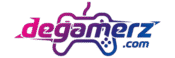⌨️ Pro Gaming Keyboard Polling Rate Tester
Test your keyboard’s response speed and polling rate for competitive gaming performance!
🎮 How to Test Like a Pro
Click START, then rapidly press any keys on your keyboard. The test will automatically stop after 30 seconds.
📊 Polling Rate Analysis
🎯 Performance Analysis
Keyboard Polling Rate Test | Boost Gaming Response
Ever wondered how quickly your keyboard talks to your computer? That’s exactly what a keyboard polling rate test reveals.
With our tool below, you can check your keyboard’s responsiveness in real time. Whether you’re a gamer chasing every millisecond or just curious about your setup, this page will guide you through everything you need to know about polling rate, input lag, and how to test it.
Use the tool below to check your keyboard polling rate instantly.
Table of Contents
Try the Online Keyboard Polling Rate Test Tool
How to use it:
- Click the Start Test button.
- Rapidly press any key (or multiple keys) on your keyboard.
- Stop pressing to see your average polling rate in Hz.
- Review the graph/stability rating for consistency.
That’s it. Super quick and easy.
Pro Tip: For a full latency check, try our Keyboard Input Lag Tester.
What is Keyboard Polling Rate?
The polling rate is how often your keyboard “checks in” with your computer. It’s measured in Hertz (Hz) — meaning times per second.
Here’s a quick comparison table:
| Polling Rate | Report Interval (ms) | Typical Use Case |
| 125 Hz | 8 ms | Office typing, casual use |
| 250 Hz | 4 ms | Light gaming |
| 500 Hz | 2 ms | Mid-level gaming |
| 1000 Hz | 1 ms | Competitive gaming (standard for most) |
| 8000 Hz | 0.125 ms | Esports, ultra-low latency setups |
In simple terms: The higher the polling rate, the faster your keystrokes get registered.
Why is Polling Rate Important for Keyboards?
- Gamers: Every millisecond matters. Faster polling = less input lag = quicker reactions.
- Productivity users: The difference is subtle, but typing can feel a bit smoother.
- Input Lag: Polling rate directly impacts delay. At 1000 Hz, keys are registered every 1ms, while at 125 Hz, every 8ms.
The Truth About Measuring Keyboard Polling Rate (and Common Mistakes)
Here’s where things get tricky.
Many YouTubers and forums suggest quick fixes — like double tapping keys to guess your polling rate. But that’s not fully accurate. Double tapping mainly checks for chord splitting (whether your keyboard can handle multiple simultaneous presses without errors).
Another misconception is that polling rate alone determines delay. In reality, factors like keyboard firmware, controller quality, USB port, drivers, and even your cable can affect responsiveness.
One YouTuber even posted an apology after realizing he spread misinformation about polling rates in osu! gameplay videos. The takeaway? Testing polling rate isn’t as straightforward as it seems.
A video on keyboard cable types:
How to Test Your Keyboard Polling Rate Online
Our tool makes it easier — but keep in mind:
- ✅ Close unnecessary apps (heavy CPU load can cause false readings).
- ✅ Use a wired keyboard for the most accurate results.
- ✅ Try different USB ports (avoid hubs if possible).
- ✅ Check drivers/firmware in your keyboard’s software.
Accuracy: Expect slight fluctuations. Focus on the average value and stability.
Other Ways to Test Your Keyboard Polling Rate
While our online tool is the fastest and easiest way, some users prefer downloadable software. One popular option in the community is Keyboard Inspector — a free open-source program created by rhythm gamer Matiazi.

How it works:
- Download the ZIP file from GitHub.
- Run the program and hit Start Recording.
- Type, spam, or double tap for a few seconds.
- Stop recording → click the Polling Rate tab → get your results.
It uses timestamps of key inputs to statistically determine your most likely polling rate. This makes it more technical but also very reliable.
If you’re serious about troubleshooting and want a second opinion after using our Keyboard Polling Rate Test, Keyboard Inspector is worth checking out.
Best Polling Rate for Keyboards
- Gamers (FPS, MOBA, Rhythm Games): 1000 Hz is the sweet spot.
- Office & casual users: 125–250 Hz is perfectly fine.
- Pro Esports players: Some experiment with 4000–8000 Hz, but gains are minimal unless you’re in top-tier competition.
For 99% of people: 1000 Hz is the “gold standard.”
How to Change Keyboard Polling Rate
- Keyboard Shortcuts → Some gaming keyboards let you adjust polling via hotkeys.
- Brand Software → Razer Synapse, Logitech G Hub, Corsair iCUE all allow custom polling rate settings.
- BIOS/Drivers → Advanced users can tweak polling rates directly in firmware or driver settings.
Keyboard Latency vs Polling Rate
These two terms often get confused:
- Polling Rate → How often the keyboard checks in with your PC (Hz).
- Latency → The total time from pressing a key to seeing it appear on screen.
Even with a high polling rate, bad firmware or poor USB ports can cause latency. If you want the full picture, try our Keyboard Input Lag Tester.
Common Issues & Fixes in Polling Rate Tests
- ❌ Keyboard not detected → Reconnect or try another USB port.
- ❌ Low polling rate on gaming keyboard → Update firmware/software.
- ❌ High CPU usage → Very high polling rates (like 8000 Hz) can strain your system. Stick to 1000 Hz unless you need more.
Keyboard Polling Rate vs Mouse Polling Rate
Your mouse also has a polling rate. Together with your keyboard, they shape your overall responsiveness.
- Mouse → Smooth pointer tracking.
- Keyboard → Faster keystroke registration.
Gamers often optimize both for peak performance.
FAQs on Keyboard Polling Rate Test
Q1: What is a good polling rate for gaming keyboards?
1000 Hz is the best balance of performance and system efficiency.
Q2: Is 1000 Hz always better than 500 Hz?
Yes, but the difference is small outside competitive gaming.
Q3: Is 8000 Hz polling rate overkill?
For most people, yes. Only niche pro-gamers see benefits.
Q4: Do wireless keyboards support high polling rates?
2.4GHz gaming wireless can reach 1000 Hz. Bluetooth usually caps at 125 Hz.
Q5: Why is my keyboard polling rate inconsistent?
Background processes, USB hubs, or wireless interference are common culprits.
Q6: How can I check polling rate on Windows, Mac, and Linux?
Our tool works in-browser across all platforms. No installation required.
Conclusion – Find Your Keyboard’s Sweet Spot
At the end of the day, you don’t need 8000 Hz to type faster. For gamers and everyday users alike, 1000 Hz is the perfect balance.
Try the Keyboard Polling Rate Test above, and if you want to go deeper, check out our Keyboard Input Lag Tester to analyze your overall latency.