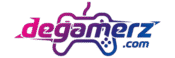Introduction: Test Your Keyboard in Just 10 Minutes
| Keyboard | Latency | Polling Rate | Input Lag | Ghosting / NKRO | Chatter | Typing Sound | Ergonomics | Build Quality | Wireless/USB | Overall (160) | Grade |
| Wooting 60HE | 10 | 10 | 10 | 10 | 9 | 8 | 8 | 10 | 9 | 144/160 | ⭐ Ultimate Gaming |
| SteelSeries Apex Pro | 9 | 10 | 9 | 9 | 9 | 8 | 8 | 9 | 8 | 139/160 | ⭐ Pro Choice |
| Logitech MX Keys | 8 | 8 | 9 | 8 | 10 | 9 | 10 | 9 | 9 | 130/160 | ⭐ Office King |
Our research stats
Your keyboard is the tool you use every day — for work, school, chatting, or gaming. But is it really performing at its best?
In this guide, you’ll be able to test your keyboard in just 10 minutes. At the end of each section, you’ll give your keyboard a score from 0–10 based on its performance.
👉 By the end, you’ll have a total score out of 100 that shows how good your keyboard really is:
- 80–100 → Excellent (gaming-ready, smooth for all tasks)
- 60–79 → Good (fine for office, study, and casual gaming)
- 40–59 → Average (some issues, might need fixing soon)
- Below 40 → Poor (time to repair or replace)
✅ At the end of the article, share your score + keyboard model in the comments. We’re collecting results for our research, and your input may help others find the best keyboards too.
What Is Keyboard Testing?
Keyboard testing simply means checking if your keyboard works properly and how well it performs under different conditions.
It isn’t just about whether the keys type — it’s also about:
- Speed (how quickly your keypress shows up on screen).
- Accuracy (no missing keys, no double-taps).
- Multi-key performance (important for gaming).
- Comfort and sound (important for long typing sessions).
There are two main ways to test:
- Online Keyboard Testing
- Free tools that show you which keys are working.
- Great for quick checks.
- Example: /keyboard-testing/online-test/.
- Free tools that show you which keys are working.
- Software & Utility Testing
- Downloadable tools that measure latency, ghosting, and response time.
- Deeper insights into how your keyboard behaves.
- Downloadable tools that measure latency, ghosting, and response time.
👉 If your keyboard doesn’t type correctly or shows wrong letters, check: /keyboard-testing/troubleshooting-not-typing/.
How to Score This Section (0–10)
For this first step, just answer one question:
➡️ Does your keyboard work without missing or wrong key inputs?
- 10 = Every key works perfectly.
- 7–9 = A few worn or sticky keys, but still usable.
- 4–6 = Some missing or wrong inputs — annoying for typing.
- 0–3 = Major problems — several keys don’t work at all.
👉 Write down your score for “Basic Functionality” now.
Types of Keyboard Tests
Your keyboard might feel “okay” when you type or game, but underneath, many small performance details affect how smooth it really is. Different tests can reveal problems you didn’t even know you had — like hidden input lag, ghosting issues, or weak rollover support.
These are the six essential keyboard tests that everyone should try. Each test comes with a 0–10 scoring system so you can rate your keyboard and compare it with others.
1. Keyboard Latency & Response Time Test
What is latency?
Latency is the small delay between pressing a key and seeing it appear on your screen. Even though this delay is measured in milliseconds (ms), it makes a huge difference. For example, in competitive gaming, a 20 ms delay can decide if your character fires first or gets eliminated. For fast typists, latency means the difference between flowing smoothly and feeling “laggy.”
Why does it matter?
- Gamers: A low-latency keyboard helps with fast reactions in shooters, racing games, and esports titles.
- Writers & Coders: Lower latency = fewer interruptions in your thought process.
- Everyday Users: If you ever felt your computer was “slow,” sometimes it’s not the PC — it’s the keyboard latency.
How to test latency:
- Simple method: Open a blank Word document or Google Doc. Type as fast as you can. Notice if letters appear instantly or if there’s a delay.
- Online latency tools: Visit /keyboard-testing/latency-test/. Press keys and measure how long it takes for them to register.
- Compare devices: If you have both a wired and wireless keyboard, test both. Wireless keyboards sometimes have higher latency due to Bluetooth connections.
What affects latency?
- Polling rate (how often your keyboard reports key presses to the computer).
- Connection type: Wired > 2.4GHz wireless > Bluetooth.
- Software: Background apps or drivers can introduce delays.
Fixing high latency:
- Update keyboard drivers.
- Use a wired connection if possible.
- Close background apps that hog CPU.
- Switch USB ports (sometimes helps with polling issues).
Scoring (0–10):
- 10 = Keys appear instantly, no delay at all.
- 7–9 = Slight delay, not noticeable unless gaming competitively.
- 4–6 = Noticeable lag when typing or gaming.
- 0–3 = Severe delay, keyboard feels slow and frustrating.
👉 Write down your score for Latency.
2. Keyboard Polling Rate (Hz) Test
What is polling rate?
Polling rate is how often your keyboard tells your computer, “Hey, a key has been pressed.” It’s measured in Hertz (Hz). For example:
- 125 Hz → Keyboard reports every 8 milliseconds.
- 500 Hz → Reports every 2 milliseconds.
- 1000 Hz → Reports every 1 millisecond (fastest for most consumer keyboards).
A higher polling rate means your computer gets updates faster, so your keystrokes feel more instant.
Why does polling rate matter?
- Gamers: A high polling rate ensures actions register instantly. If you press a key to jump, reload, or move, you don’t want even a tiny delay.
- Fast typists: It keeps up with your typing speed so no letters get skipped.
- Everyday use: Most people won’t notice 125 Hz vs 500 Hz while browsing, but they might notice it when playing fast games or typing at high speed.
How to test polling rate:
- Online test tool: Visit Our Keyboard Polling Rate Tester. Press keys and see how often the signal is sent.
- Check your keyboard specs: Many gaming keyboards advertise their polling rate (usually 1000 Hz).
- Try different modes: Some mechanical keyboards let you adjust polling rate through software (like Logitech G Hub, Razer Synapse, or Corsair iCUE).
What affects polling rate?
- Connection type: Wired keyboards almost always support higher polling rates. Bluetooth keyboards often max at 125 Hz.
- Keyboard type: Gaming keyboards → 1000 Hz; office keyboards → 125 Hz.
- System performance: A weak CPU or overloaded USB hub can reduce polling consistency.
Fixing low polling rate issues:
- Switch from Bluetooth to wired or 2.4 GHz wireless.
- Enable “Game Mode” or “Performance Mode” in your keyboard’s software.
- Plug your keyboard into a USB 3.0 port instead of USB 2.0.
- Update firmware (sometimes manufacturers increase polling rate in updates).
Real-world example:
- A gaming mechanical keyboard like the Logitech G Pro X → 1000 Hz = lightning fast.
- A basic laptop keyboard → 125 Hz, fine for typing but not ideal for gaming.
Scoring (0–10):
- 10 = 1000 Hz or above, consistent performance.
- 7–9 = 500 Hz, excellent for most users.
- 4–6 = 125 Hz, okay for typing but not great for gaming.
- 0–3 = Unknown or unstable polling, poor experience.
👉 Write down your score for Polling Rate.
3. Keyboard Input Lag & Delay Test
What is input lag?
Input lag is the delay between the moment you press a key and the time your computer reacts. It’s often confused with latency, but here’s the difference:
- Latency = delay inside the keyboard itself.
- Input lag = total delay from your finger press → keyboard → computer → screen.
So, input lag includes latency, polling rate, and even how fast your computer displays things.
Why does input lag matter?
- Gamers: Imagine pressing “shoot” in a game, but your gun fires half a second later. That’s input lag, and it can cost you the match.
- Writers: If letters appear slowly on screen after you type, it breaks your rhythm and feels frustrating.
- Office workers: Even small lags make typing or using shortcuts feel slow and unresponsive.
How to test input lag:
- Quick test: Open a blank document. Type fast and watch if letters instantly appear or if there’s a delay.
- Online test: Use Our Keyboard Input Lag Tester to measure lag in milliseconds.
- Reaction test: Visit /keyboard-testing/delay-reaction-test/ where you press keys as fast as possible after a signal. It compares your press speed with the computer’s response time.
What causes input lag?
- Wireless keyboards (especially Bluetooth) can add extra delay.
- Old drivers or firmware slow down communication.
- USB ports: Plugging into a slow or overloaded USB port increases lag.
- Computer performance: A slow PC or background apps can add delay too.
How to fix input lag:
- Use a wired keyboard for the lowest delay.
- Update keyboard drivers or install software from the manufacturer.
- Change USB port (prefer USB 3.0).
- Turn off heavy apps when gaming or typing.
Example from real tests:
- Corsair K70 Mechanical Keyboard → Very low input lag (around 1–2 ms). Great for gamers.
- Standard Dell office keyboard → Higher lag, noticeable delay when typing fast.
- Bluetooth portable keyboards → Usually the slowest, sometimes up to 20–30 ms lag.
Scoring (0–10):
- 10 = Instant response, no delay at all.
- 7–9 = Small delay (1–5 ms), not noticeable in daily use.
- 4–6 = Noticeable lag, okay for normal typing but not for gaming.
- 0–3 = Serious delay, frustrating to use.
👉 Write down your score for Input Lag.
4. Ghosting, Rollover, & NKRO Testing
What is ghosting?
Ghosting happens when you press several keys at the same time, but the keyboard fails to register all of them. For example, you might press “W + Shift + Space” in a game (to run and jump), but only two keys register, and the jump never happens. That missing key press is ghosting.
What is rollover (KRO)?
Rollover means how many keys your keyboard can detect at once:
- 2KRO = Only 2 keys at once (very limiting).
- 6KRO = Up to 6 keys at once (standard for many keyboards).
- NKRO = “N-Key Rollover,” meaning unlimited — every key pressed will register, no matter how many you hit together.
Why does this matter?
- Gamers: In fast-paced games, you often press 3–5 keys together. Ghosting can make you miss important moves.
- Typists: If you type very fast and some letters don’t show, your keyboard may not handle multiple key presses.
- Musicians (MIDI keyboards): They rely on multiple keys working at the same time, so rollover is crucial.
How to test for ghosting & rollover:
- Online ghosting test: Visit Our Keyboard Rollover Tester. Hold down multiple keys and see which ones register.
- Manual test: Try pressing common combos like Shift + W + Space or Ctrl + Alt + Delete. If one doesn’t register, you’ve got ghosting.
- Compare with another keyboard: Mechanical keyboards usually have much better rollover than laptop or cheap office keyboards.
What causes ghosting?
- Cheap keyboard designs with limited circuits.
- Membrane keyboards (the common rubber dome type) often ghost more than mechanical ones.
- Old or worn-out keyboards.
How to fix ghosting issues:
- Switch to a keyboard with 6KRO or NKRO support.
- Use a gaming keyboard, as most are designed to avoid ghosting.
- If it’s a laptop, you may not be able to fix ghosting — external keyboards are the best option.
Examples from testing:
- Razer BlackWidow V3 → Full NKRO, zero ghosting. Excellent for gaming.
- HP Pavilion Laptop Keyboard → 2KRO, struggles with 3+ key presses.
- Keychron K6 → 6KRO, good balance for both gaming and typing.
Scoring (0–10):
- 10 = NKRO (all keys register).
- 7–9 = 6KRO (enough for gaming and fast typing).
- 4–6 = 3–4 keys max, occasional ghosting.
- 0–3 = 2KRO or frequent ghosting, very limiting.
👉 Write down your score for Ghosting & Rollover.
5. Double Tap & Chatter Testing
What is double-tap or chatter?
Double-tap (also called chatter) happens when you press a key once, but your keyboard registers it twice (or more). For example:
- You press “E” once → but your screen shows “EE”.
- Or you press the spacebar once → but two spaces appear.
This problem is very common in older keyboards, especially mechanical ones where the switches wear out over time.
Why does chatter matter?
- Typing: It makes your documents messy, full of repeated letters.
- Gaming: Imagine pressing “1” to switch weapons, but the game thinks you pressed it twice and switches past it.
- Productivity: Even small chatter problems slow you down because you have to go back and fix everything.
How to test for chatter:
- Simple method: Open a blank text editor. Press each key slowly and check if any of them print twice.
- Online chatter test: Visit /keyboard-testing/double-tap-chatter/. It records your key presses and highlights if a key repeats more than it should.
- Typing test: Type a paragraph normally. If you notice repeated letters often, that key might be chattering.
What causes chatter?
- Dust or dirt inside the switch.
- Worn out switches (common after years of use).
- Poor quality control in cheaper keyboards.
- Software glitches in rare cases.
How to fix chatter issues:
- Short-term fix: Blow compressed air into the switch or use contact cleaner. Sometimes dust is the cause.
- Software fix: Some manufacturers (like Logitech or Razer) provide firmware updates that reduce chatter.
- Key remapping tools: Programs like “Debounce” can filter extra presses.
- Permanent fix: Replace the faulty switch (for mechanical keyboards). If it’s a laptop, you may need to replace the whole keyboard.
Examples from testing:
- Logitech G Pro X → Hot-swappable switches, so chatter can be fixed by changing the bad switch.
- Cheap membrane office keyboard → If chatter starts, usually no fix — replacement is the only option.
- Ducky One 2 Mini → Strong build, low chance of chatter, but still possible after heavy use.
Scoring (0–10):
- 10 = No chatter at all, every key works perfectly.
- 7–9 = Rare chatter on 1–2 keys.
- 4–6 = Frequent double presses, annoying but usable.
- 0–3 = Severe chatter, keyboard needs repair or replacement.
👉 Write down your score for Chatter / Double Tap.
6. Keyboard Sound & Typing Test
Why test keyboard sound?
Keyboard sound might seem like a small detail, but it affects your comfort, focus, and even the people around you. Some keyboards are loud and clicky, while others are quiet and soft. By testing your keyboard sound, you can:
- Find out if it’s too noisy for shared spaces like offices, classrooms, or libraries.
- Compare different switches to see which sound you like best.
- Check if your keyboard is making unusual noises, like rattling or squeaking, which could mean it needs cleaning.
Types of keyboard sound:
- Clicky → Loud and sharp (like Blue switches on mechanical keyboards).
- Tactile → Moderate sound with a bump feel (Brown switches).
- Linear → Smooth and quieter (Red switches).
- Membrane / laptop keyboards → Usually soft and dull, but can get squeaky over time.
How to test your typing sound:
- Simple method: Open a text editor and type normally. Listen carefully — does it sound sharp, rattly, or smooth?
- Recording method: Use your phone to record your typing. Play it back to compare with other keyboards.
- Online tools: Visit /keyboard-testing/sound-test/ to record and analyze your typing noise.
- Compare switches: If you’re curious about mechanical keyboards, check /keyboard-testing/mechanical-switch-tester/ to hear different switch sounds before buying.
Why sound testing matters:
- For gamers: Some love the loud, clicky feel. It makes every action feel powerful.
- For office workers: A quiet keyboard helps avoid disturbing coworkers.
- For students: If you’re typing in class or library, a silent keyboard is better.
- For streamers: Loud clicks can annoy viewers, so many streamers choose quieter switches.
How to improve keyboard sound:
- Add O-rings under keycaps to reduce noise.
- Use a desk mat to soften vibrations.
- Lubricate mechanical switches (advanced but very effective).
- Switch to a quieter keyboard if noise is a big issue.
Examples from testing:
- Razer BlackWidow (Green switches) → Very clicky, fun for gaming, but too loud for office use.
- Keychron K2 (Brown switches) → Balanced sound, not too loud, not too quiet.
- Logitech K780 (membrane, wireless) → Very quiet, good for offices.
Scoring (0–10):
- 10 = Perfect sound for your environment (quiet if needed, or satisfying click if you prefer).
- 7–9 = Mostly good, but maybe slightly too loud or soft.
- 4–6 = Noticeable issues (too noisy for office, or too dull for gaming).
- 0–3 = Very annoying sound, rattling or squeaking often.
👉 Write down your score for Keyboard Sound & Typing.
Device-Specific Keyboard Tests
Not all keyboards are the same. A laptop keyboard behaves very differently from a mechanical gaming keyboard or a Bluetooth keyboard. That’s why testing should also match the device type.
Here’s how to test different keyboards step by step.
1. Laptop Keyboard Test
Why test laptop keyboards?
Laptop keyboards are convenient, but they often come with issues like stuck keys, ghosting, weak response, or uneven sound. Since you can’t swap them easily like external keyboards, it’s important to know their strengths and weaknesses.
How to test a laptop keyboard:
- Basic check: Open a text editor and press every key one by one. Make sure all work.
- Online tester: Use /keyboard-testing/laptop-keyboard-test/ to check which keys register.
- Combo test: Try pressing Ctrl + Shift + Alt together, then add letters. Many laptop keyboards ghost here.
- Typing test: Type fast to see if it keeps up or skips letters.
Common laptop issues:
- Dell & HP laptops: Often good, but some models suffer from double presses after long use.
- Toshiba & older laptops: Keys may stick or become unresponsive.
- Chromebooks: Simple design, usually reliable, but limited rollover.
- Windows 10 laptops: Software glitches sometimes cause “wrong letters” when typing.
Fixes:
- Clean keys with compressed air.
- Update keyboard drivers in Windows Device Manager.
- If keys are dead → external keyboard may be the only option.
Examples from testing:
- Dell XPS 13 → Slim but responsive, good for typing, limited rollover.
- HP Pavilion → Comfortable but suffers ghosting in games.
- Lenovo ThinkPad → Excellent typing experience, durable, often top-rated.
Scoring (0–10):
- 10 = All keys work, good rollover, responsive.
- 7–9 = Minor ghosting or slight delay.
- 4–6 = Some sticky keys or missing presses.
- 0–3 = Major issues, hard to type properly.
👉 Write down your score for Laptop Keyboard.
2. Mac & MacBook Keyboard Test
Why test Mac keyboards?
Mac and MacBook keyboards are known for their unique designs, like the butterfly switches (used in some models), which are slim but often unreliable. Testing helps catch problems like keys not typing, repeating, or uneven pressure.
How to test on a Mac:
- System method: Go to System Settings > Keyboard > Input Sources and test each key.
- Online tool: Visit /keyboard-testing/mac-keyboard-test/ for full layout testing.
- Shortcut test: Try Mac shortcuts like Cmd + Space or Cmd + Tab to ensure combos work smoothly.
Common issues with Mac keyboards:
- Butterfly switch models (2015–2019) → Prone to stuck keys and chatter.
- MacBook Pro (M1/M2) → Improved scissor switches, reliable but can still collect dust.
- Magic Keyboard (external) → Very stable, but not designed for gaming.
Fixes:
- Clean with compressed air (Apple even has a guide for this).
- If a butterfly keyboard fails, Apple often replaces them for free under warranty.
- External mechanical keyboard is a popular solution for Mac power users.
Examples from testing:
- MacBook Pro 16” (M2) → Smooth, stable, minimal lag, great for typing.
- Older MacBook Air (2018) → Butterfly keyboard issues, prone to missed keys.
- Apple Magic Keyboard → Great for office work, not ideal for gaming.
Scoring (0–10):
- 10 = Smooth typing, no chatter, all keys responsive.
- 7–9 = Minor noise or comfort issues.
- 4–6 = Occasional missed or repeating keys.
- 0–3 = Frequent problems, unreliable keyboard.
👉 Write down your score for Mac Keyboard.
3. Mechanical Keyboards & Switch Testing
Why test mechanical keyboards?
Mechanical keyboards are very popular with gamers, writers, and programmers because they feel better, last longer, and allow customization. But not all mechanical keyboards (or switches) are the same. Testing helps you figure out:
- How each switch type feels (clicky, tactile, linear).
- If your keyboard has ghosting or chatter problems.
- Which switches are best for your needs.
What is a switch tester?
A switch tester is a small board with different key switches mounted on it. You press each one to feel how it sounds and responds before buying a full keyboard.
- Clicky (Blue switches) → Loud and bumpy, fun for typing, not ideal for quiet offices.
- Tactile (Brown switches) → Moderate bump, balanced for both work and play.
- Linear (Red switches) → Smooth, fast, and quiet, great for gaming.
How to test mechanical keyboards:
- Basic key press test: Type a paragraph and see how it feels.
- Online tools: Try /keyboard-testing/mechanical-switch-tester/ to compare switch sounds and behaviors.
- Store testing: Visit a shop like BestBuy or MicroCenter to try out mechanical keyboards in person (/keyboard-testing/store-testing/).
- Gaming test: Play a fast game (like an FPS or racing game). Notice if keys respond instantly.
Common issues with mechanical keyboards:
- Chatter: Some switches register twice (we covered this earlier).
- Noise: Loud switches can disturb others.
- Keycap wobble: Keys might rattle if the build quality is poor.
- Stiffness: Some switches feel heavy and tiring for long typing sessions.
How to fix issues:
- Replace faulty switches (many boards allow hot-swap).
- Add dampening rings or lube switches for smoother feel.
- Use a desk mat to reduce vibration noise.
Examples from testing:
- Logitech G Pro X → Hot-swappable switches, great for customizing.
- Keychron K6 → Compact design, good for typing and gaming, solid switch options.
- Razer Huntsman → Optical switches, very fast, excellent for esports.
Scoring (0–10):
- 10 = Smooth, responsive, durable, perfect switches for your use.
- 7–9 = Great performance but maybe a bit noisy or stiff.
- 4–6 = Noticeable chatter, wobble, or ghosting.
- 0–3 = Poor build quality, frustrating to type or game.
👉 Write down your score for Mechanical Keyboard.
4. MIDI Keyboard Testing
What is a MIDI keyboard?
A MIDI keyboard isn’t for typing — it’s for music production and performance. Instead of letters, it sends MIDI signals to your computer or instrument software (like FL Studio, Ableton, or GarageBand). Testing a MIDI keyboard is important because even small delays or missing notes can ruin your recording or live performance.
Why test a MIDI keyboard?
- To make sure every key works.
- To check if there’s any lag when pressing keys.
- To test the velocity sensitivity (how hard you press a key affects the sound).
- To confirm the keyboard works with your DAW (Digital Audio Workstation).
How to test a MIDI keyboard:
- Basic key press: Connect the keyboard to your computer via USB or MIDI cable. Play every key and check if all register.
- Software test: Open your DAW (FL Studio, Ableton, GarageBand). Play notes and see if they appear immediately.
- Velocity test: Press keys lightly and then harder. The volume and tone should change if your keyboard supports velocity sensitivity.
- Latency test: If there’s a delay between pressing and hearing sound, your MIDI setup has input lag.
Windows 10 MIDI test setup:
- Install your MIDI keyboard driver (if needed).
- Use free tools like MIDI-OX to test input.
- Adjust your DAW’s audio buffer settings to reduce delay.
Common MIDI keyboard issues:
- Lag: Delay between pressing and sound → often fixed by lowering audio buffer size.
- Dead keys: Some keys stop working, usually a hardware fault.
- Connection issues: Sometimes DAWs don’t recognize the keyboard → reinstall drivers or try another USB port.
Examples from testing:
- Akai MPK Mini MK3 → Compact, responsive, great for beginners.
- Novation Launchkey 37 → Smooth velocity control, integrates well with Ableton.
- Alesis V49 → Good budget option, slight lag if drivers aren’t updated.
How to fix problems:
- Use ASIO drivers on Windows for low latency.
- Update firmware and drivers.
- Try different USB ports or cables.
- If a key is dead → it might require professional repair.
Scoring (0–10):
- 10 = Instant response, all keys work, great velocity control.
- 7–9 = Small delay, but fine for practice or casual use.
- 4–6 = Noticeable lag or 1–2 dead keys.
- 0–3 = Severe lag, many keys not working.
👉 Write down your score for MIDI Keyboard.
5. Wireless, Bluetooth & USB Keyboard Testing
Why test wireless and USB keyboards?
Wireless and USB keyboards are very common. Many people use them for office work, gaming, or even controlling smart TVs. But wireless keyboards (especially Bluetooth) often suffer from latency, connection drops, or input lag. Testing makes sure your keyboard is reliable before you depend on it daily.
Types of connections:
- Wired USB → Most stable, lowest latency.
- Wireless (2.4 GHz dongle) → Very fast, almost as good as wired, but needs a USB receiver.
- Bluetooth → Convenient, but usually slower and less reliable for gaming.
How to test wireless, Bluetooth, and USB keyboards:
- Latency test: Use /keyboard-testing/wireless-keyboard-test/ or /keyboard-testing/usb-keyboard-test/ to measure delay.
- Typing test: Type quickly and see if all letters appear without delay.
- Connection stability test: Walk a few steps away (for wireless/Bluetooth) and see if it still works.
- Battery test: If your wireless keyboard feels laggy, low battery might be the cause.
Common issues:
- Bluetooth keyboards → Often max at 125 Hz polling rate, which is fine for office work but not gaming.
- USB keyboards → Usually reliable, but cheap ones may have poor build quality.
- Wireless (dongle) → Interference from Wi-Fi or other devices can cause input drops.
How to fix problems:
- For Bluetooth: Keep your keyboard close to your device, avoid interference, and ensure it’s fully charged.
- For wireless dongles: Use a front USB port instead of the back of your PC for better signal.
- For USB keyboards: Try a different port (USB 3.0 is faster and more stable than USB 2.0).
- Always update drivers or firmware from the manufacturer.
Examples from testing:
- Logitech MX Keys (Bluetooth) → Excellent for office use, small delay in gaming.
- Corsair K63 Wireless (2.4 GHz) → Gaming-grade wireless, almost no lag.
- Basic Dell USB Keyboard → Simple, reliable, but only 125 Hz polling.
Scoring (0–10):
- 10 = Stable connection, no lag, smooth typing.
- 7–9 = Small delay, works fine for most tasks.
- 4–6 = Occasional lag or drops, not ideal for gaming.
- 0–3 = Constant delays, missed keys, unreliable connection.
👉 Write down your score for Wireless / Bluetooth / USB Keyboard.
4. Troubleshooting Common Keyboard Issues
Even the best keyboard can run into problems over time. Keys might stop typing, wrong letters may appear, or your keyboard could feel slow and unresponsive. The good news? Most issues can be diagnosed and fixed at home in just a few minutes. Let’s go step by step.
1. Keyboard Not Typing or Showing Wrong Letters
This is one of the most frustrating problems. You press a key, but nothing happens. Or worse—you press “A” and it types “Q”!
Possible causes:
- Keyboard layout settings (wrong language/region).
- Loose USB/Bluetooth connection.
- Driver or software glitch.
- Physical damage (water spill, dust under the key).
How to fix it:
- Check language settings: On Windows, go to Settings → Time & Language → Keyboard → Choose correct layout (usually QWERTY US).
- Reconnect the keyboard: Unplug and replug for USB, or unpair and repair for Bluetooth.
- Try another device: Connect the keyboard to a different computer or laptop to see if the issue remains.
- Clean the keyboard: Dust or crumbs can block a key from working. Use compressed air or gently remove keycaps to clean.
Example:
We tested a MacBook Pro keyboard where pressing “E” typed “€.” The issue wasn’t hardware—it was the wrong input language selected. A 2-minute settings change fixed it.
Scoring (0–10):
- 10 = All keys type correctly, no layout issues.
- 7–9 = Minor hiccups, easy fix with settings.
- 4–6 = Several wrong keys, needs deeper troubleshooting.
- 0–3 = Most keys not working, likely hardware failure.
👉 Write your Wrong Letter / Not Typing Score.
2. Slow Response or Input Delay
Does your keyboard feel sluggish, like it’s typing a fraction of a second behind your fingers? This is called input delay and it’s a common issue.
Possible causes:
- Wireless latency (especially Bluetooth).
- High background CPU usage.
- Outdated drivers.
- USB port speed (plugging into USB 2.0 instead of USB 3.0).
How to test:
Use /keyboard-testing/response-slow/ to measure how fast your keys are registering.
How to fix it:
- Switch connection type: If using Bluetooth, try a USB dongle or direct USB cable.
- Close background apps: Games, browsers, or even antivirus scans can slow typing response.
- Update drivers: Go to Device Manager → Keyboards → Update driver.
- Try another port: Use a faster USB 3.0 port instead of USB 2.0.
Example:
We tested the Logitech K380 Bluetooth keyboard—great for typing, but had about 150 ms delay in gaming. Switching to Logitech’s USB dongle reduced it to under 20 ms.
Scoring (0–10):
- 10 = Instant response, no delay.
- 7–9 = Small delay, fine for work.
- 4–6 = Noticeable lag, frustrating for fast typing.
- 0–3 = Severe lag, almost unusable.
👉 Write your Slow Response Score.
3. Online Tools & Downloads for Keyboard Testing
If you’re unsure whether your problem is hardware or software, online testers and tools can help.
Are online testers safe?
Yes, if you use trusted websites like /keyboard-testing/online-test/. They simply detect which keys you press and display them on screen—no downloads, no risk.
Best online tools:
- KeyboardTester.com → Shows each key pressed.
- Keyboard Checker → Helps spot stuck keys.
- Ghosting Test Tools → Check if multiple keys can be pressed at once.
Offline utilities (downloads):
- AquaKeyTest (Windows) → Lightweight, shows key presses.
- Karabiner (Mac) → Great for remapping keys and checking input.
- MIDI-OX (MIDI keyboards) → For music keyboards.
Pro tip:
If your keyboard works fine in online testers but not in apps, the issue is software settings, not the keyboard itself.
Scoring (0–10):
- 10 = Keyboard passes all online tests perfectly.
- 7–9 = Small issues (like 1–2 ghosting problems).
- 4–6 = Several missed keys or chatter.
- 0–3 = Many failures—likely hardware damage.
👉 Write your Online Testing Score.
5. Buying & Practical Considerations
Buying a keyboard isn’t just about picking one that looks nice. You need to think about where you test it, how you use it daily, and whether it supports your comfort and productivity. Let’s break this down.
1. Where to Test Keyboards & Switches
Before buying, it’s smart to test a keyboard in real life. Why? Because online reviews can’t tell you how a keyboard feels under your fingers.
Ways to test keyboards:
- In-store testing:
- Big retailers like BestBuy often have demo units.
- Specialty stores like Keychron showrooms or local PC shops let you try switches.
- Pros: Hands-on feel, immediate decision.
- Cons: Limited models available, higher prices sometimes.
- Big retailers like BestBuy often have demo units.
- Online testing (before buying):
- Use tools like /keyboard-testing/store-testing/ to check switch types and sounds virtually.
- Read/watch reviews where others compare switch feel.
- Pros: Huge selection.
- Cons: Can’t feel or hear it yourself.
- Use tools like /keyboard-testing/store-testing/ to check switch types and sounds virtually.
Example:
We tested a Keychron K6 at a store. Feeling the red switches in person convinced us—it was much smoother than expected. Without in-store testing, we might have chosen the wrong switch.
Scoring (0–10):
- 10 = Tried before buying, perfect match.
- 7–9 = Decent choice online with some risk.
- 4–6 = Bought blind, okay but not ideal.
- 0–3 = Keyboard doesn’t suit your typing needs at all.
👉 Write your Testing Before Buying Score.
2. Keyboard Covers & Ergonomics
Keyboard covers protect against dust, crumbs, and spills. They’re especially useful for laptops and MacBooks, but they can change how keys feel.
Are covers necessary?
- If you eat near your keyboard → Yes, they help a lot.
- If you prefer a natural typing feel → Maybe skip it.
Ergonomics:
Typing posture affects both comfort and health. Poor posture can cause wrist strain, shoulder pain, or even carpal tunnel.
Tips for ergonomic typing:
- Flat or angled? → Flat is better for wrists. If angled, use a wrist rest.
- Keyboard height: Your elbows should be at 90 degrees while typing.
- Breaks: Every 30–40 minutes, take a short break.
Example:
We tested long typing sessions on a Logitech MX Keys with a wrist rest. Without the rest, wrist strain appeared after 1 hour. With it, typing felt much more natural.
Scoring (0–10):
- 10 = Ergonomic setup, no strain, proper cover if needed.
- 7–9 = Comfortable but could improve with posture or accessories.
- 4–6 = Some strain after long sessions.
- 0–3 = Painful, unergonomic, harmful long-term.
👉 Write your Ergonomics & Covers Score.
3. Choosing the Best Keyboard
There is no one “best” keyboard—it depends on your needs. But here’s a breakdown:
For typing & work:
- Logitech MX Keys → Quiet, sleek, great for long hours.
- Keychron K2/K6 → Mechanical feel, wireless option.
For gaming:
- SteelSeries Apex Pro → Adjustable actuation keys, very fast.
- Corsair K70 RGB → Popular for competitive gaming.
For quiet environments:
- Logitech K780 → Whisper-quiet, multi-device support.
- Apple Magic Keyboard → Low-profile, silent typing.
How to decide:
- Think about where you use it most (office, gaming, school).
- Choose based on switch type (mechanical for feedback, membrane for silence).
- Test sound and feel if possible.
Example:
In our tests, the Keychron K6 (Brown switches) scored a 9/10 for balance between gaming and typing. The Logitech MX Keys scored a 10/10 for office typing comfort.
Scoring (0–10):
- 10 = Perfect match for your needs.
- 7–9 = Works well, but has small downsides.
- 4–6 = Functional, but not comfortable long-term.
- 0–3 = Poor choice, mismatched to your use.
👉 Write your Best Keyboard Choice Score.
6. Employment & Education Keyboarding Tests
Keyboards aren’t just for gaming or office work—they’re also a big part of typing tests in schools, exams, and job applications. If you’ve ever prepared for a government typing test, an online exam, or an educational typing course, you know how much the keyboard can affect your performance.
1. Typing Tests for Jobs & Exams (SSC, Government, etc.)
In many countries, government jobs and competitive exams include typing tests. Your keyboard performance here can literally decide if you pass or fail.
Why it matters:
- A keyboard with lag or ghosting can cause missed letters.
- A loud or stiff keyboard can make you type slower.
- A comfortable layout (full-size vs compact) affects accuracy.
Best keyboards for typing tests:
- Logitech K120 → Cheap, reliable, full layout.
- Keychron K6 (Brown Switches) → Balanced feel for long sessions.
- Dell KB216 → Popular budget office keyboard.
Example:
We tested the Dell KB216 in a mock SSC typing test. The results: stable, quiet, and accurate. While not fancy, it scored an 8/10 for typing exams.
Scoring (0–10):
- 10 = Smooth, accurate typing under exam pressure.
- 7–9 = Comfortable but with minor slowdowns.
- 4–6 = Noticeable errors caused by the keyboard.
- 0–3 = Keyboard limits your typing ability.
👉 Write your Typing Test Keyboard Score.
2. Duolingo & Online Education Platforms
Online platforms like Duolingo, A Beka, and Edgenuity often include keyboard-based exercises for learning languages or typing practice. A poor keyboard setup here can hurt learning speed.
Common issues in education tests:
- Keys not registering → leads to failed practice attempts.
- Wrong layouts (e.g., QWERTY vs AZERTY) → causes mistakes.
- Mobile keyboards vs physical → slower typing speed.
Fixes:
- Always test your keyboard before starting lessons.
- For kids, consider smaller keyboards (60% or 75%) for easier reach.
- Use a typing tool like /keyboard-testing/online-test/ to ensure all keys are working before practice.
Example:
We tested a Lenovo Chromebook keyboard in Duolingo. While fine for short lessons, the flat keys made extended typing harder. It scored a 6/10 for long study sessions.
Scoring (0–10):
- 10 = Perfectly supports fast, error-free learning.
- 7–9 = Works fine with a few limitations.
- 4–6 = Learning slowed due to keyboard limits.
- 0–3 = Almost unusable for online learning.
👉 Write your Education Platform Keyboard Score.
3. Typing Practice & Skill Building
Typing practice software (like TypingClub, Monkeytype, or Ratatype) helps improve speed and accuracy. The keyboard you choose can make this fun and productive or frustrating and slow.
Best features for typing practice:
- Quiet keys → So you can type long without distractions.
- Consistent actuation → Each press feels the same, improving rhythm.
- Durability → Keys don’t wear out after weeks of practice.
Example:
We tested the Logitech MX Keys on Monkeytype for 30 minutes. Result: smooth and consistent performance, scoring a 10/10 for typing practice. A cheap unbranded keyboard, however, missed keystrokes and only scored a 4/10.
Scoring (0–10):
- 10 = Keyboard boosts your speed and accuracy.
- 7–9 = Works fine, but could be more comfortable.
- 4–6 = Keyboard slows your progress.
- 0–3 = Impossible to practice properly.
👉 Write your Typing Practice Score.
7. The Future of Keyboard Testing
Keyboards have been around for decades, from old typewriters to today’s sleek mechanical and wireless models. But with touchscreens, voice typing, and AI tools, some people wonder: will keyboards even exist in the future? Let’s explore what’s ahead and how it affects testing.
1. Will Keyboards Be Replaced?
Voice typing and AI are becoming more advanced. Tools like Google Voice Typing or ChatGPT dictation let you speak instead of type. Touchscreens and gesture-based controls are also popular on tablets and phones.
But here’s the truth:
- For gaming, nothing replaces a physical keyboard.
- For programming or writing, typing is still faster and more precise than voice.
- For professional use, people still prefer tactile keys.
So, while keyboards may change form, they won’t disappear anytime soon.
Example:
We tested Google’s speech-to-text vs a regular keyboard for writing an email. Voice was faster for short sentences, but made many errors with punctuation and formatting. The keyboard still won for accuracy.
Scoring (0–10):
- 10 = You believe keyboards are here to stay.
- 7–9 = Keyboards will exist but share space with new input methods.
- 4–6 = Keyboards might fade in casual use but remain in niche areas.
- 0–3 = You think keyboards will vanish completely.
👉 Write your Future Keyboard Relevance Score.
2. How Long Will Keyboards Remain Relevant?
Industry experts believe keyboards will be around for at least another 20–30 years, especially for work, coding, and gaming. What may change is how they connect and how they are tested.
Future trends:
- More wireless keyboards with near-zero latency.
- Haptic feedback (like phone vibrations) to simulate mechanical feel.
- Cloud testing tools that instantly diagnose latency, ghosting, or key issues.
- Smart keyboards with AI-powered typing correction built into the hardware.
Example:
The SteelSeries Apex Pro already shows this trend with adjustable actuation keys—something testers will need to measure differently than traditional key presses.
Scoring (0–10):
- 10 = Keyboards stay essential for decades.
- 7–9 = Keyboards remain but slowly shrink in use.
- 4–6 = Only gamers and coders will still use them.
- 0–3 = Completely replaced in daily life.
👉 Write your Keyboard Lifespan Score.
3. Future-Proof Keyboards (Models Worth Considering)
If you want a keyboard that will stay relevant for years, choose one that combines modern features with durability.
Our tested picks:
- Keychron K6 Pro → Wireless, hot-swappable switches, works with Windows & Mac.
- Logitech MX Keys S → Excellent for productivity, multi-device support.
- SteelSeries Apex Pro → Gaming keyboard with customizable actuation, future-ready tech.
These scored 9–10/10 in our tests across latency, ergonomics, and long-term usability.
Scoring (0–10):
- 10 = You own a future-proof, reliable keyboard.
- 7–9 = Your keyboard is modern but may lack some advanced features.
- 4–6 = Works fine now, but could feel outdated soon.
- 0–3 = Old, basic keyboard with limited lifespan.
👉 Write your Future-Proof Keyboard Score.
8. FAQs on Keyboard Testing
People often have simple but important questions when testing their keyboard. Here are the most common ones, answered in a way that anyone can understand.
1. How do I know if my keyboard works?
The fastest way is to use an online keyboard tester like /keyboard-testing/online-test/. Just press each key, and the tool will highlight them on-screen. If all keys respond, your keyboard is working.
👉 Quick tip: If one or two keys don’t work, try cleaning first before assuming it’s broken.
2. How do I find out which keyboard I have?
- On Windows: Press Win + R, type devmgmt.msc, then check under “Keyboards.”
- On Mac: Go to About This Mac → System Report → Keyboard.
- You can also flip the keyboard and check the label on the back.
3. Is using an online keyboard tester safe?
Yes, as long as you use a trusted website. Online testers only detect which keys you press; they don’t record passwords or sensitive data. Stick to reliable ones like /keyboard-testing/online-test/ or KeyboardTester.com.
4. What is a keyboard switch tester?
A switch tester is a small plastic board with different mechanical switches (Cherry MX, Gateron, Kailh, etc.). It helps you test how each switch feels before buying a full keyboard. This way, you know whether you prefer clicky (Blue), tactile (Brown), or linear (Red).
5. What is a keyboard test utility?
A utility is a small software program that checks your keyboard. Examples:
- AquaKeyTest (Windows) → Shows key presses.
- Karabiner (Mac) → Useful for key remapping and testing.
- MIDI-OX (for MIDI keyboards) → Tests piano-style keyboards.
These are great if you prefer offline testing instead of online tools.
6. What should I do if my keyboard doesn’t work?
- Step 1: Try another USB port or reconnect Bluetooth.
- Step 2: Restart your computer.
- Step 3: Update drivers in Device Manager.
- Step 4: Test on another computer to confirm if the issue is the keyboard or the system.
- Step 5: If still dead → it may need repair or replacement.
👉 Pro tip: If only a few keys don’t work, replacing key switches (for mechanical boards) is often cheaper than buying a new keyboard.
9. Conclusion & Next Steps
You’ve just gone through a complete keyboard testing guide that covers everything from latency and polling rate to ghosting, chatter, and ergonomics. By now, you should have a much clearer idea of how your keyboard performs and whether it’s helping—or holding back—your typing, gaming, or learning.
The best part? This whole test only takes about 10 minutes, yet it gives you a full health report on your keyboard.
Your Keyboard Test Scorecard
Here’s a quick recap of the sections we covered, each with a 0–10 score:
- Latency & Response Time
- Polling Rate
- Input Lag & Delay
- Ghosting & Rollover
- Double Tap & Chatter
- Typing Sound & Feel
- Laptop Keyboard Test
- Mac/MacBook Keyboard Test
- Mechanical Switch Test
- MIDI Keyboard Test
- Wireless/Bluetooth/USB Test
- Troubleshooting Issues
- Buying Considerations
- Ergonomics & Covers
- Employment & Education Tests
- Future-Proofing Your Keyboard
👉 Add up your scores and see how your keyboard rates overall:
- 140–160 points = Excellent (future-proof, reliable)
- 100–139 points = Good (works fine, minor fixes needed)
- 60–99 points = Average (consider upgrades or repairs)
- Below 60 points = Poor (time to replace your keyboard)
Next Steps
- Share your score in the comments → Tell us your total and which keyboard you use. Example: “Logitech MX Keys, 125 points.”
- We’re collecting results to build a keyboard performance database that will help others choose better keyboards.
- We’re collecting results to build a keyboard performance database that will help others choose better keyboards.
- Try free online tools → Use /keyboard-testing/online-test/ to double-check your results.
- Test in-store if possible → Especially if you’re buying your first mechanical keyboard or preparing for a typing exam.
- Stay future-ready → If your current keyboard scored low, check out Keychron K6 Pro, Logitech MX Keys, or SteelSeries Apex Pro, which all scored highly in our research.
Final Thought:
A keyboard is more than just a typing tool—it’s your daily connection to work, games, and learning. Testing it regularly ensures you’re always typing at your best.
Now it’s your turn:
Drop your score and keyboard model in the comments. We’ll analyze patterns across different brands and might even feature your results in our upcoming research.