Last Updated on January 15, 2024 by Tayyab Sarim
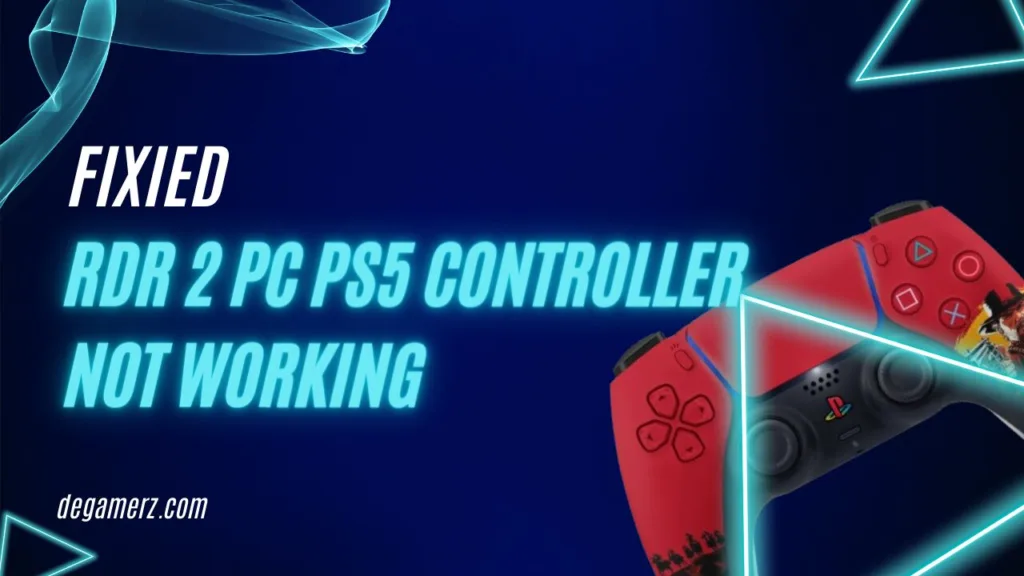
Introduction
You are not alone in this border of despair. Smoothing out that fancy dual-sense in the wild world of RDR2 PC can feel like wrangling a fearsome Mustang. Buttons misbehaving? Xbox icons cluttering your screen? Hidden features locked tighter than the vault at St. Denis?
Fear not, fellow gunslingers! Here this guide is your trusty steed, ready to correct you. We’ll fix those pesky connection issues, battle button glitches, and even unlock the hidden magic of DualSense – haptic feedback and all.
So saddle up, partner, and let’s get your PS5 controller singing like a salon piano in no time!
Troubleshooting Guide: Red Dead Redemption 2 PC PS5 Controller not working
Are you experiencing PS5 controller issues in Red Dead Redemption 2 on PC? Fear not, man! This comprehensive troubleshooting guide is your ticket back to the glory of seamless gaming:
Problem 1: The controller is not identified.
Solution:
- Ensure proper connection: Confirm that your PS5 controller is securely connected to your computer.
- Try different USB ports: Experiment with alternate ports to rule out any possible connectivity issues.
- Restart the game to detect: Sometimes a simple game restart can trigger the detection process.
Problem 2: Buttons are not responding.
Solution:
- Verify controller functionality: Test your PS5 controller on another device to make sure it’s working properly.
- Check button assignments: Go to in-game controller settings to verify button assignments.
- Update Drivers: Keep your controller drivers up to date for best performance.
Problem 3: Lag or lag in input.
Solution:
- Use a wired connection: If experiencing input lag wirelessly, switch to a wired connection for a more stable experience.
- Charge your controller: Make sure your PS5 controller is properly charged to prevent input lag.
- Adjust in-game graphics settings: Fine-tune graphics settings for better overall performance.
Problem 4: Calibration problems.
Solution:
- Calibrate via Windows Settings: Go to Windows Settings to calibrate your PS5 controller for correct input.
- Check for conflicting third-party software: Investigate any third-party software that may interfere with controller calibration.
Problem 5: Random interval.
Solution:
- Change the USB port: Try a different USB port on your PC to rule out port-related issues.
- Replace the cable: A faulty cable can cause an obstruction. Consider exchanging it for a new one.
- Ensure full controller charge: Make sure your PS5 controller is fully charged to avoid unexpected disconnection.
Problem 6: The vibration is not working.
Solution:
- Verify in-game vibration settings: Verify that vibration is enabled in the in-game settings.
- Test in other games: Check if the vibration functionality works in other games to isolate the issue.
Issue 7: Compatibility issues.
Solution:
- Verify PS5 Controller Compatibility: Make sure your PS5 controller is compatible with your PC.
- Check for game updates: Keep an eye out for game updates or patches that address controller compatibility
Remember, after applying any changes, restart the game or your PC. For persistent issues, don’t hesitate to seek help from official support channels or community forums. Your uninterrupted gaming experience is just one step away!
PS5 controller compatibility issues in Red Dead Redemption 2 on PC
Saddle up, mate! Navigating the compatibility area of PS5 controllers with Red Dead Redemption 2 on PC can be difficult. Here’s your guide to overcoming obstacles:
- Driver Installation:
Make sure your computer has the latest PS5 controller drivers from Sony’s official website for smooth compatibility. - Wired Connection:
Choose a wired USB connection to eliminate potential wireless issues while providing stable performance. - Controller Identity:
Check the in-game settings and restart after connecting the controller to ensure proper recognition. - Controller Configuration:
Explore in-game options to customize the PS5 controller layout according to Red Dead Redemption 2 settings. - Game and System Updates:
Keep both the game and your OS updated, as developers often release patches for controller compatibility. - Calibration:
Calibrate the PS5 controller through Windows settings to detect the correct input. - Third Party Software:
Check for conflicting third-party software and disable unnecessary applications that interfere with controller functionality. - USB Ports:
Experiment with different USB ports on your computer, as some may offer better compatibility. - Check controller functionality:
Verify that your PS5 controller works on another device to make sure it’s working properly. - Community Forums:
Search online forums for Red Dead Redemption 2-related PS5 controller-specific solutions and insights.
For persistent issues, reach out to the game’s official support channels or forums for targeted help.
Unlocking the Full Potential: Using a PS5 Controller with Red Dead Redemption 2 PC
Partner, don’t settle for basic controls – unlock the true power of your PS5 controller in Red Dead Redemption 2 on PC with these steps:
- Driver Installation:
Download and install the latest PS5 controller drivers from Sony’s official website for optimal performance. - Wired or Wireless Connection:
Choose between a flexible wired USB connection or a wireless Bluetooth connection. - Controller Configuration:
Customize the controller layout in the game settings to suit your preferences. - Haptic Feedback and Adaptive Triggers:
Find out if Red Dead Redemption 2 supports haptic feedback and adaptive triggers for an immersive experience. - Touchpad Integration:
Use the touchpad for additional functionalities as described in-game settings. - Gyro controls (if supported):
Experiment with gyro controls if the game supports them for better accuracy. - Firmware Updates:
Regularly check for firmware updates for your PS5 controller to fix compatibility issues. - Key mapping software (if required):
If the game lacks customization options, explore third-party key mapping software. Ensure compatibility and follow instructions. - Community Mods and Tweaks:
Check the online communities for mods or tweaks that enhance the PS5 controller experience in Red Dead Redemption 2. - Experiment and Adjust:
Tweak settings like sensitivity and dead zone to find the perfect setup for your playstyle.
Unleash the full potential of your PS5 controller for a smooth and immersive gaming experience in Red Dead Redemption 2 on PC!
Common Concerns and FAQs
How do you play Red Dead Redemption 2 with a PS5 controller?
To play Red Dead Redemption 2 with a PS5 controller on your PC, follow these steps:
– Connect your PS5 controller to your PC using a USB cable or Bluetooth.
– Make sure your computer recognizes the controller.
– Open the game and go to settings or control options.
– Find input settings and select PS5 controller as your preferred input device.
– Customize key restrictions if needed.
– Save your settings and start enjoying Red Dead Redemption 2 with your PS5 controller.
Why is my PS5 controller plugged into the PC but not working?
If your PS5 controller is not working when connected to your PC, try this solution:
– Check the USB cable or connection for any problem.
– Verify that the controller is charged and turned on.
– Update controller firmware through official channels.
– Make sure your computer recognizes the controller in Device Manager.
– Try using a different USB port on your PC.
– Install or update the relevant drivers for the PS5 controller on your PC.
Why isn’t my PC recognizing my PS5 controller?
If your PC does not recognize your PS5 controller, try these steps:
– Make sure the controller is properly connected via USB cable or Bluetooth.
– Check if the USB port is enabled by connecting other devices.
– Restart your computer and reconnect the controller.
– Update your PC’s operating system to the latest version.
– Install or update the controller’s drivers on your PC.
– If using Bluetooth, make sure it is enabled on both the controller and the PC.
Why won’t my PS5 controller control games?
If your PS5 controller is not controlling games, consider these solutions:
– Check game compatibility to make sure it supports PS5 controller.
– Verify that the controller is properly configured in the game settings.
– Find conflicting key bindings or controller settings.
– Update the game to the latest version for compatibility.
– Restart both the game and your PC, then reconnect the controller.
– If using third party software, make sure it is configured correctly for the game.
These fixes should fix common issues when playing Red Dead Redemption 2 with a PS5 controller on your PC, ensuring a smooth gaming experience.
Conclusion
Partner, you’ve hit the troubleshooting trail and unleashed the full power of your PS5 controller in Red Dead Redemption 2 on PC. Whether you’ve overcome identity issues or improved your gameplay, remember: you’re now a true gunslinger of the Wild West gaming frontier. Saddle up, enjoy the ride, and share this guide with your posse to help them submit their controllers. Happy gaming, partner! 🤠🎮